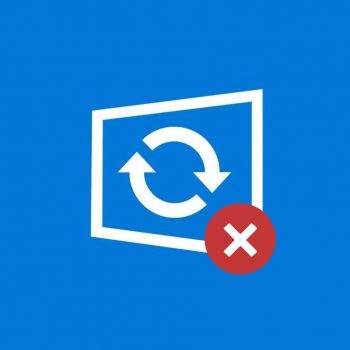
- Start the local group policy editor. Click on the keyboard Win+R and enter gpedit.msc as shown in the screenshot below.

- Skip to section «Computer configuration» — «Administrative templates» — «Windows components» — «Windows update». Find the item «Configuring automatic updates» and double-click on it.

- In the settings window, set «Disabled» in order for Windows 10 never checked and did not install the updates.

- Close the editor, then go to the system settings and check for updates (this is necessary for the changes to take effect, it is reported that sometimes it does not work immediately. In this case, when you manually check for updates, they will be found, but in the future automatically search and install will not be performed).

